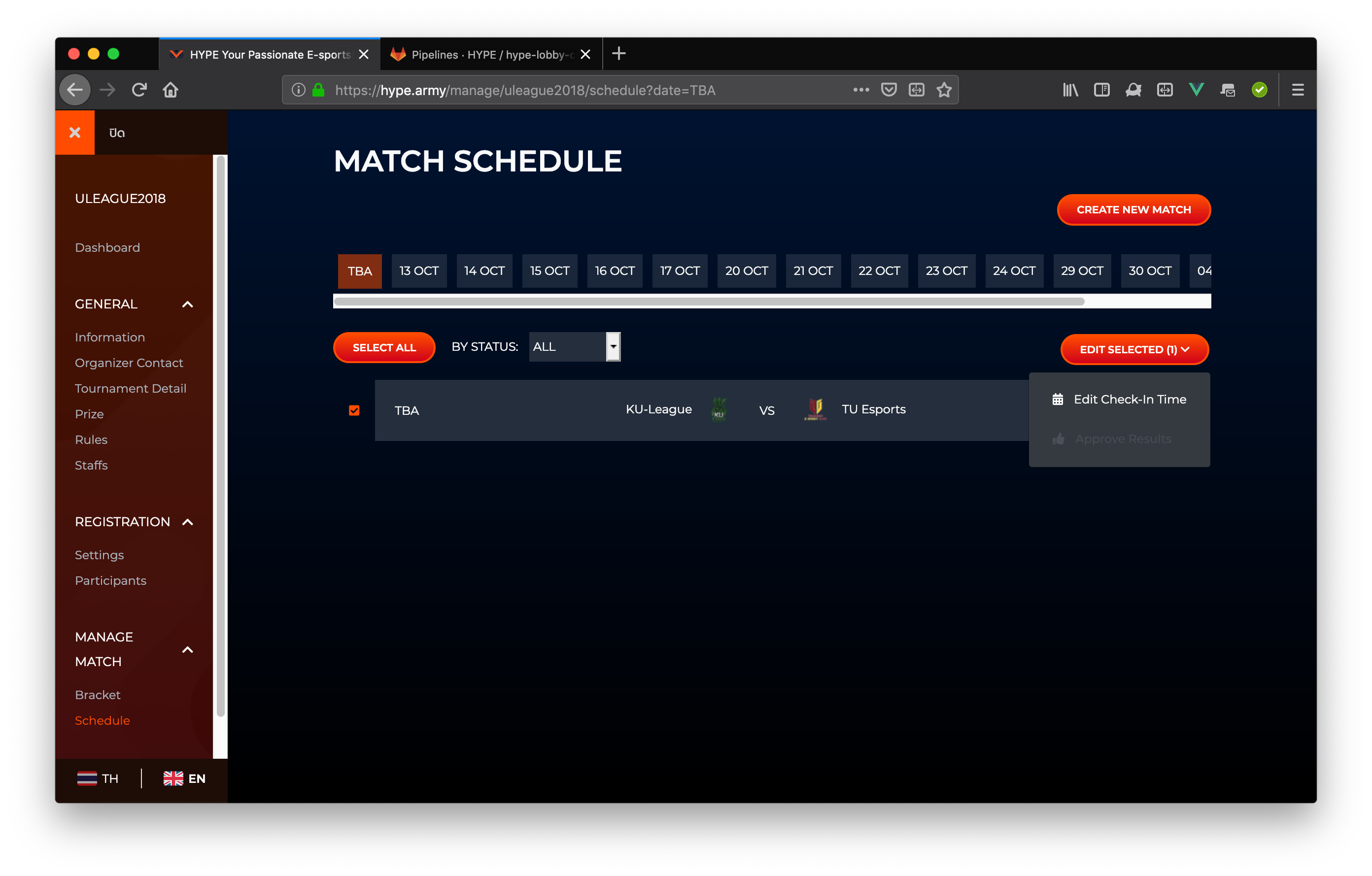Managing matches and schedules
After you publish a stage, all matches for the stage will be created.
The next thing you have to do is schedule them, so the players will know when they have to play. HYPE will also starts checking-in and game servers at the scheduled time.
Schedule the matches
To find matches to schedule:
- Enter the tournament management section.
- Go to Schedule menu.
- You'll see all matches group be scheduled dates. All matches that are not scheduled will be grouped in TBA section.
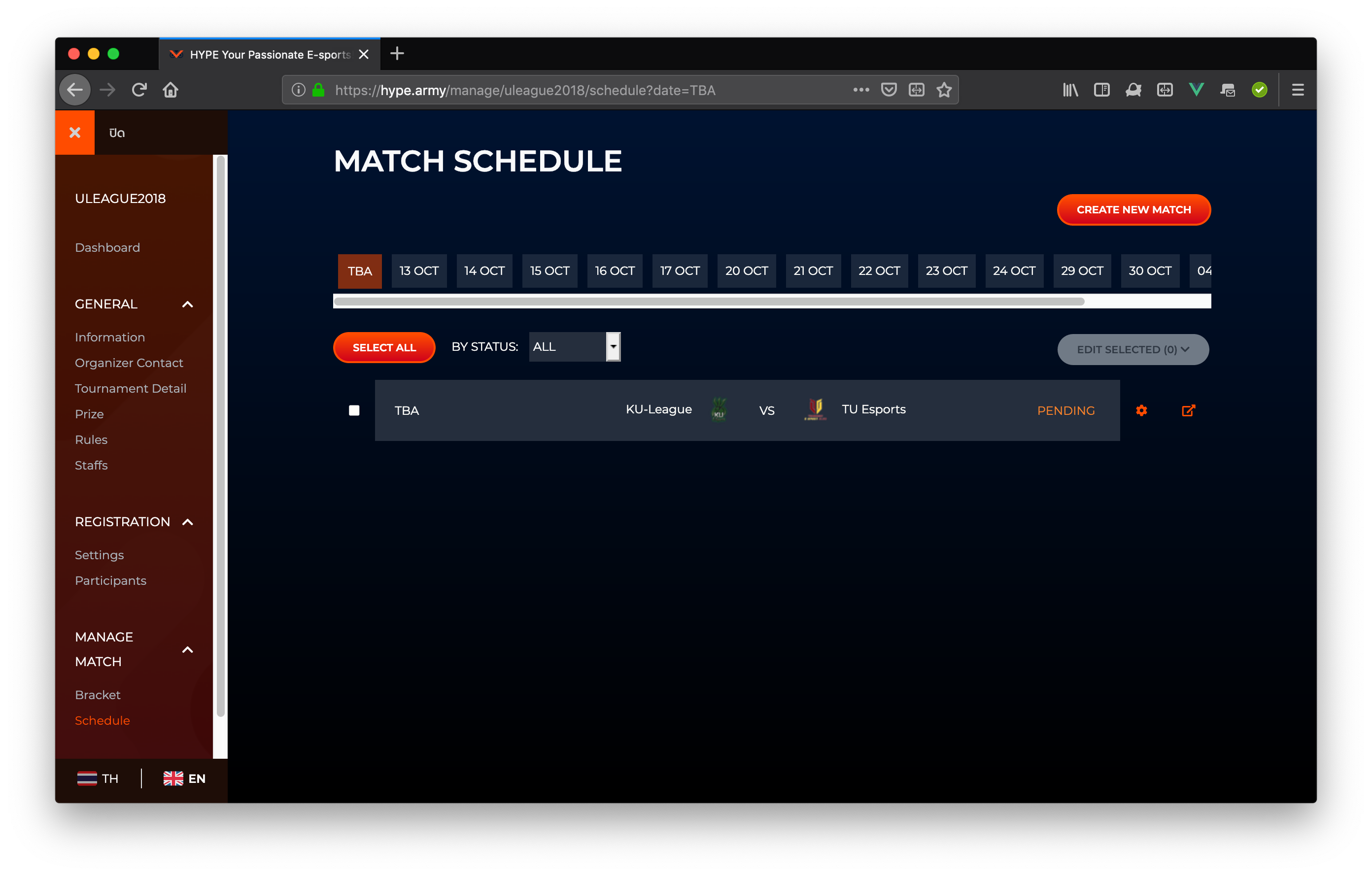
Editing match schedule
To editting schedule for a match:
- Click the gear icon at the end of the match you want to schedule.
- Click Edit Selected > Edit Check-in Time.
- In Edit Check-in Time section, Select check-in time, then click Save.
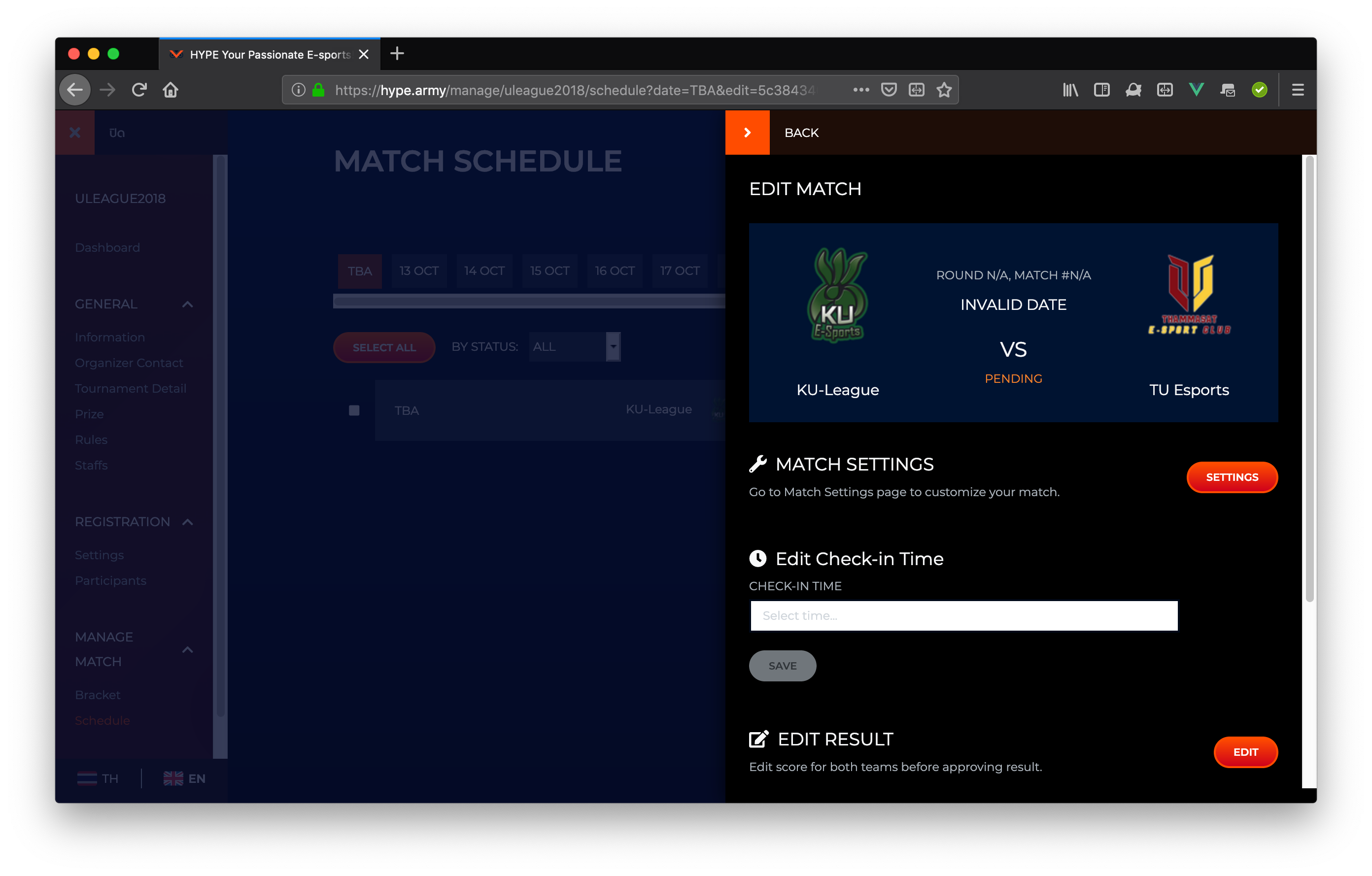
You can also set schedule for a match from the match page.
- From the match page, Go to Manage Match > Edit Game Start Time
- Pick start time, then click Save.
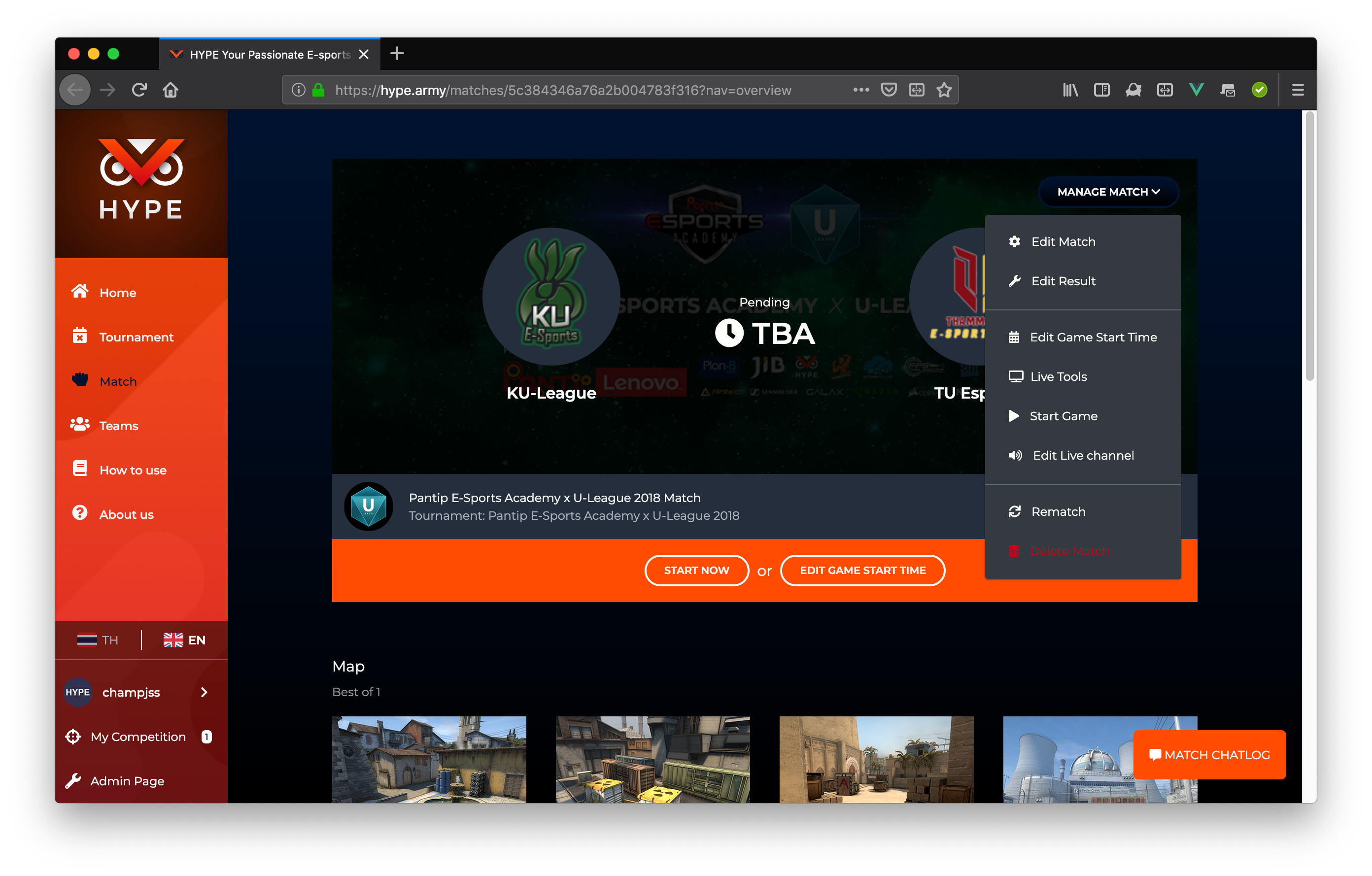
Bulk editing match schedules
To set schedule for multiple matches at once:
- Click the checkbox in front of the matches you want to schedule.
- Click Edit Selected > Edit Check-in Time.
- Pick check-in time, then click Save.